19. maj 2003 - 00:00
Der er
10 kommentarer
Powerpoint præsentation
Jeg har lavet nogle små video klip med mit kamera, som ligger som avi filer. Hvordan får jeg dem i et powerpoint
show ????????
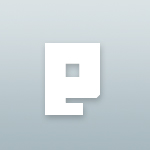 Slettet bruger
Slettet bruger
19. maj 2003 - 00:10
#2
Fra PowerPointhjælpen i XP
Add a movie or animated GIF to a slide
"Movies" are desktop video files with formats such as AVI, QuickTime, and MPEG, and file extensions such as .avi, .mov, .qt, .mpg, and .mpeg. An animated GIF file always has a .gif file extension.
Display the slide to which you want to add a movie or animated GIF.
Do one of the following:
Add a movie or animated GIF file
On the Insert menu, point to Movies and Sounds, click Movie from File, locate the folder that contains the file you want, and then double-click the file.
Note A movie or .gif file that you've added to Clip Organizer is found in the Clip Organizer folder within the My Pictures folder on your hard disk. Or, go to the original location for these files.
When a message is displayed, do one of the following:
To play the movie or GIF automatically when you go to the slide, click Yes.
To play the movie or GIF only when you click it, click No.
Note If you try to insert a movie and you get a message saying that Microsoft PowerPoint can't insert the file, try inserting the movie to play in Windows Media Player.
How?
In Windows, launch Windows Media Player (from the Start button, on the Accessories submenu).
On the File menu in Windows Media Player, click Open, and then type the path or browse for the file you want to insert, and click OK.
If the movie opens and plays, complete the remaining steps in this task.
If the movie cannot play, then it won't play when you open the Windows Media Player in PowerPoint, so don't complete this task. You can consult Windows Media Player Help to try to troubleshoot the problem. Also, in PowerPoint, search on "Troubleshoot movies" in the Ask a Question box on the menu bar to get more suggestions.
Display the slide you want the movie on in PowerPoint, and on the Insert menu, click Object.
Under Object Type, click Media Clip, and make sure Create new is selected. If you want the movie to display as an icon, select the Display as icon check box.
Click OK.
On the Insert Clip menu in Windows Media Player, click Video for Windows.
In the Files of type list, select All Files, select the file, and then click Open.
To play it, click the Play button just below the menu bar, on the upper left; to insert it onto your slide, click outside the movie frame.
Prøv at tage en kopi af din videofilm og gem den et andet sted, giv evt. et andet navn. Dette skal virke og nogle gange sker der jo nogle mærkelige ting.
Hvis det ikke virker:
Prøv evt. at geninstallere PowerPoint
Prøv evt. at installere ServicePack


